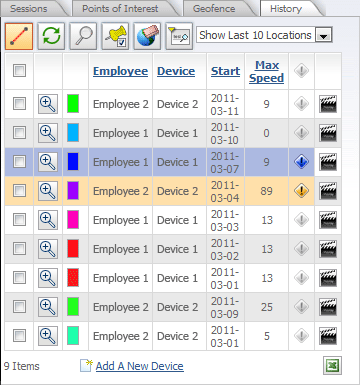
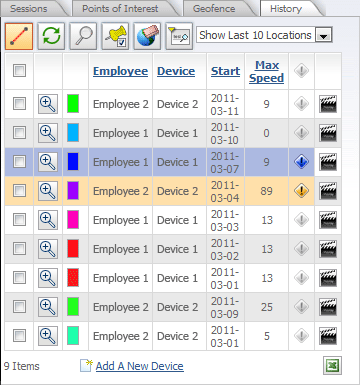
History grid
The History grid contains the following columns:
- Employee
- Device
- Start
- Max Speed
Alert Code
Replay
Employee column lists the names of all the Employees who are in active sessions. The  icon, located next to each Employee session, can be clicked to load the Employee’s session onto the map. The check box next to an Employee’s name can be selected to work with the Employee
and apply any of the buttons on the Session toolbar.
icon, located next to each Employee session, can be clicked to load the Employee’s session onto the map. The check box next to an Employee’s name can be selected to work with the Employee
and apply any of the buttons on the Session toolbar.
Device column lists the names for the Device units.
Start column lists the start date for the Employee session.
Max Speed column lists the maximum speed that the Employee reached during the session.
 Alert Code column will list alert icons for any alerts that occurred during the session. Each
Alert Code column will list alert icons for any alerts that occurred during the session. Each  alert icon represents a particular alert that an Employee raised during his or her session, and each
alert icon represents a particular alert that an Employee raised during his or her session, and each  alert icon can be clicked to open the Alert Viewer, which will list all of the alerts that the Employee generated during the session.
alert icon can be clicked to open the Alert Viewer, which will list all of the alerts that the Employee generated during the session.
Tip: Each  alert icon will be color-coded according to its alert level. If there are no alerts for the session, the
alert icon will be color-coded according to its alert level. If there are no alerts for the session, the  alert icon will be gray. However, if an alert was raised for the session, the alert icon will be displayed in the color of the alert level. By looking at the Alert Code column, you can easily see if an Employee raised an alert during the session by seeing if the
alert icon will be gray. However, if an alert was raised for the session, the alert icon will be displayed in the color of the alert level. By looking at the Alert Code column, you can easily see if an Employee raised an alert during the session by seeing if the ![]() alert icon (level-5 is shown here) is one of the five alert-level colors.
alert icon (level-5 is shown here) is one of the five alert-level colors.
 Replay column provides a button that can be used to start an animated replay of the Employee session. When clicked, the map will enter "Replay Mode," wherein each recorded point along the Employee's path for this session will be shown in sequence. Using the Replay feature allows you to easily visualize the route taken by an Employee during the selected historical session.
Replay column provides a button that can be used to start an animated replay of the Employee session. When clicked, the map will enter "Replay Mode," wherein each recorded point along the Employee's path for this session will be shown in sequence. Using the Replay feature allows you to easily visualize the route taken by an Employee during the selected historical session.
Below the History grid, the number of items displayed in the grid will be shown, as well as an ![]() Export to Excel button. Clicking this button will generate an Excel spreadsheet containing all of the items in the History grid. A pop-up window will appear, from which you can download the Excel file to your computer. There is also an
Export to Excel button. Clicking this button will generate an Excel spreadsheet containing all of the items in the History grid. A pop-up window will appear, from which you can download the Excel file to your computer. There is also an .png) link that will let you quickly set up a new GPS tracking device using the Add New Device Wizard.
link that will let you quickly set up a new GPS tracking device using the Add New Device Wizard.
More: